VENDOR CUSTOMER TABLE (VCUST)
- On the secondary navigation panel (left side of screen), click on Searh
- Click on Page Search (left side of screen under Search)
- In the PAGE CODE box type as follows: VCUST. Hit the enter key
- Click on VENDOR/CUSTOMER below in the yellow
- Click on SEARCH or a pop-up box will show
- Click on the LEGAL NAME box
- When you are typing the name, put a * at the end of the name (* is known as a wild card). Only type part of the name (example: OFFICE*). Make sure to type the name in upper case, not lower case. Hit the enter key on your keyboard.
- To look up the address, click on ADDRESS on the Secondary Navigation Panel (left side of screen)
- What you are looking for is the ordering address.
- If you can’t find the vendor in the system, the vendor needs to fill out the Vendor Request form and W9 form (note: the W9 form needs to be signed by the vendor). This form is on Purchasing Web Site. If you’re not sure where to find it, call Purchasing 73588 and they will direct you to where to find Purchasing’s Web Site.
- When you are done, click on close on the Secondary Navigation Panel (left side of screen). This will take you back to PAGE SEARCH.